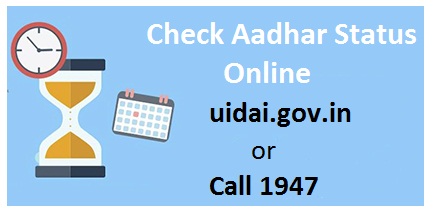
The process to check aadhar status online is quite simple, with the help of internet you can visit the official website of UIDAI. There is another option available to check aadhaar status in case you do not have an access to internet, by the means of text messaging from your registered mobile number. And both of these methods are equally easy to use. Earlier we have discussed procedure to apply for aadhar card online and how can we download and print aadhar card online.
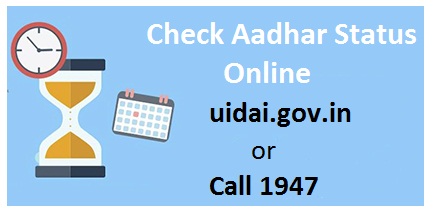
Process to Check Aadhar Card Status Online:
The status of your Aadhar card can be checked online through these simple steps:
- Firstly visit the UIDAI’s official website uidai.gov.in
- Head to the “Aadhaar Online Services” section on Home Page.
- The link to “Enrollment /Download E-Aadhar/ Update” will be visible.
- You will be redirected to the Aadhar kiosk after clicking on the link, where a number of options would be visible, related to the Aadhar enrollment, updating, and checking status.
- Select the third option on the left side that says “Check Aadhar Status”.
- You will now be redirected to the page where you will be able to check your Aadhar’s status.
- You will have to enter the following information in their respective spaces to be able check your status:
- Enrollment ID
Enter your enrollment number in this space, which is displayed on your acknowledgement slip in the format EID (1234/12345/12345). - Date and Time
Enter the date and time in this space, which should be entered in the format (dd/mm/yyyy:hh:mm:ss). - Security Code
Enter the Security code correctly which is displayed on your screen.
- Enrollment ID
- Click on the “Check Status” button at the bottom part of the screen.
When you’re not sure about your Enrollment ID
If you are not sure about your enrollment number, you will need to check your application form. On the top part of your acknowledgement slip your 14 digits enrollment number will be displayed along with the date and time of your enrollment. These numbers would be your temporary Enrollment ID or EID. There is also an option available in case you might have entered the incorrect information, you could reset or cancel.
Check if your Email / mobile number is registered in Aadhar database or not
The status of your Aadhar can be checked from your mobile phone, follow these steps to do so:
- Firstly visit the official website of UIDAI uidai.gov.in
- In the section “Aadhaar Online Services”, there is a link available to “Verify Email/Mobile Number”.
- After clicking on the link, you would be redirected to the resident Portal.
- Here you can “Verify Your Email or Mobile Number”.
- The verification of your mobile number that you declared during your enrollment will be done on the page that you’re redirected to.
- You will be required to enter the following personal details:
- Your 12 digits Aadhaar number.
- Your Email ID or your registered mobile number.
- Enter Security Code Correctly, which is visible on your screen.
- Click on the “Get one Time Password”.
- You will receive the verification code on your mobile phone.
- Enter the verification code correctly.
- Click on “Verify OTP” button on the bottom area of the screen to conclude the verification procedure.
Check Aadhar Status with or without Enrollment details
When you’re about to check the application status of your Aadhar, the procedure seems quite effortless. The UIDAI has provided access to all the applicants regardless of their possession to their acknowledgement details.Before this scheme was derived, it was not quite practicable to check the status of your application for your Aadhar without any of the acknowledgement details, now it is effortless for any resident to find out their UID card status by following some easy steps.
Check Aadhar Status with Acknowledgement Slip
In the case your acknowledgement details are available to you, follow these steps to check the status of your Aadhar URN:
- Visit the UIDAI official site
- A link will be visible on the bottom right corner of the page that says “Aadhaar Online Services”.
- Click on the link to visit the Aadhar kiosk page, where you will be able to see a range of various links related to Aadhar. You could also go to the “Get Aadhar” link, where you will notice an option that says “Check Aadhar Status”.
- Select the “Check Aadhar Status” option on the kiosk page or on the “Get Aadhar” page.
- A page will open which will require you to enter your details in order to check your Aadhar status.
- You will be necessitated to enter correctinformation in their applicable spaces, whilst spaces that are marked with a (*) are compulsory to be filled in.
- Enter your enrollment number in the first blank space in the format EID (1234/12345/1234).
- Enter the date and time in the second blank space in the format (dd/mm/yyyyhh:mm:ss).
- Enter the four digits security code that is visible on the screen.
- Click on “Check Status” which will be present at the bottom part of the page.
Check Aadhar Status without Acknowledgement Slip
In case you are not able to remember or access your Enrollment number due to some reason, and you might have lost your acknowledgement slip, it is still practicable to check your status of Aadhar by following these steps:
- Visit official UIDAI official site (uidai gov check your aadhaar status)
- Head down to the link to “Aadhaar Online Services” in the bottom area of the screen.
- After clicking on the link you will find an option that says “Find UID/EID”, which would be the fourth link on the left side of the page.
- Now you will be redirected to a page that gives you the option that will give you the option to retrieve your Aadhar number or Enrollment number that you might have lost.
- In case you have lost your enrollment number and want to retrieve the aforementioned, select the “Enrollment number (EID)” option.
- You will be required to enter the following personal details:
- Your full name.
- Your Email ID or your registered mobile number (Keep in mind that it is mandatory to provide either of your registered Email ID or your registered mobile number in the array of retrieving your lost enrollment number or EID).
- Enter the correct security code that is shown on your screen, it is mostly present in the form of random numbers.
- Click on the “Get OTP” option.
- After acquiring the one time password either on your Email or mobile phone, enter it correctly in the “Enter OTP” space.
- Click on the “Verify OTP” option.
- The Aadhar Enrollment number would be received as a mail on your Email ID or on your registered mobile number by the means of SMS.
How to Check Aadhar Status over the Mobile Phone?
In case you desire to check your Aadhar status on your mobile phone, you will be required to type a text message as “UID STATUS <14 digits enrollment number>”. For example, if your enrollment number is 12345678912345, the text message would be “UID STATUS 12345678912345”.
Send this text message or SMS to 51969 to receive the information related to the status of your Aadhar.
If your Aadhar card has been issued already, you would receive a text message exhibiting your Aadhar card number.
If you haven’t been yet assigned with an Aadhar card, the text message you receive will depict the current status of your Aadhar card.
Process to Check Aadhar Card Update Status by Indian Post
Another option available to check the status of your Aadhar card is through The Indian Post. Along with the services proffered by the UIDAI, you could have your Aadhar card delivered to your residence address. When you are done with the enrollment process of Aadhar card at the Aadhar center, your Aadhar card would be dispatched and sent out to the address mentioned by you in your application form within a period of 60 to 90 days. It is possible to check and track the status of the delivery of your Aadhar card using your Aadhar number at any Indian Post Office.
The status of your Aadhar card’s delivery can also be checked and tracked by visiting the official website of Indian Post Services. The steps are as simple as entering the Aadhar Enrollment number, time and date of your enrollment and the status of delivery of your Aadhar card will be displayed on the screen after entering all the details.